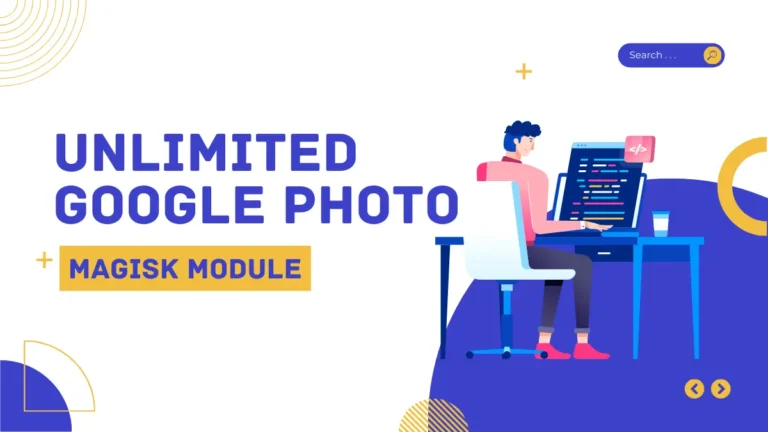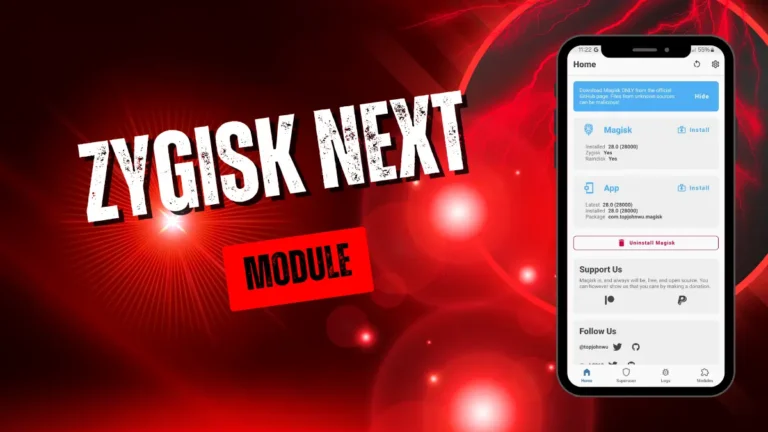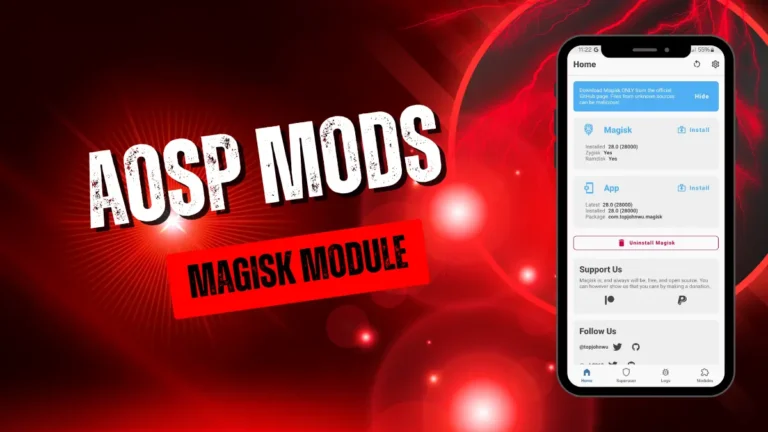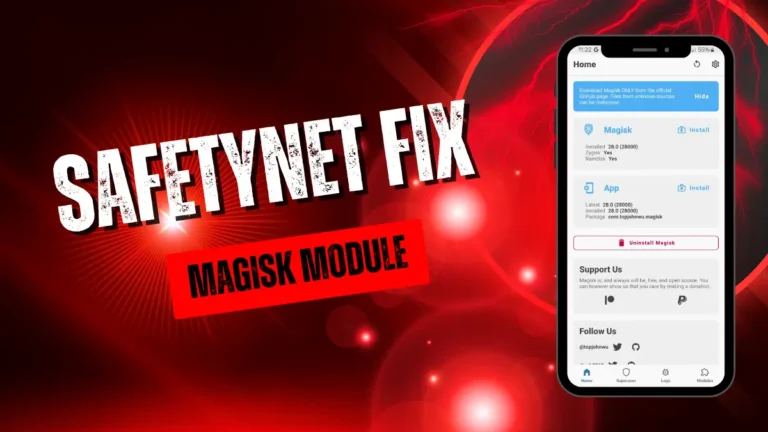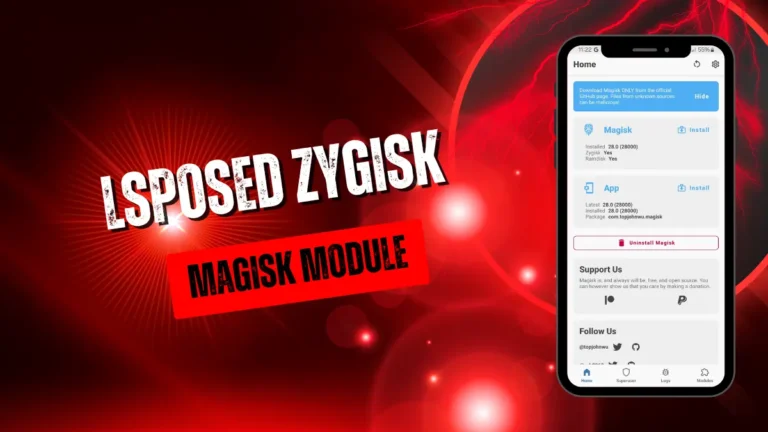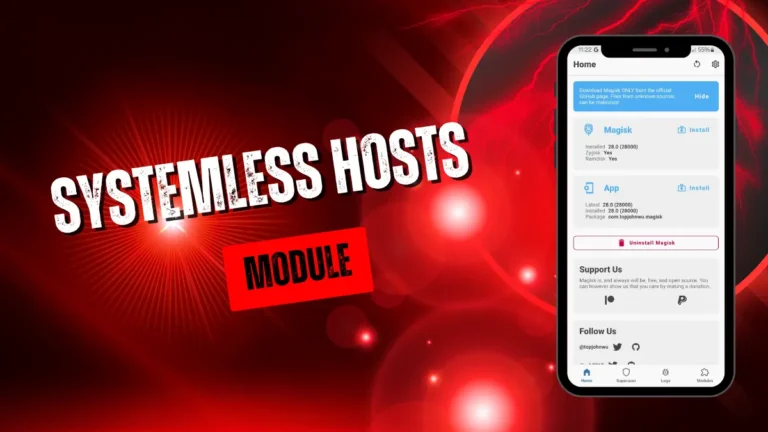Imagine this: You’re in the final circle of PUBG Mobile, your finger poised to shoot—but the screen freezes. That split-second lag costs you the match. Sound familiar? For millions of mobile gamers, inconsistent frame rates and stuttering visuals ruin the experience. But what if you could unlock your device’s hidden potential? Enter the FPS Unlocker Magisk Module, a game-changer for achieving smooth gameplay and high FPS gaming.
In this guide, we’ll explore how this tool bypasses refresh rate caps, reduces lag, and transforms your phone into a lag-free gaming powerhouse. Whether you’re on a 60Hz budget device or a 120Hz flagship, you’ll learn how to maximize performance safely.
Understanding FPS and Refresh Rates
Frame rate (FPS) and refresh rate are the backbone of smooth visuals. Here’s the breakdown:
- FPS (Frames Per Second): How many images your game renders each second. Higher FPS = smoother motion.
- Refresh Rate (Hz): How often your screen updates per second. A 120Hz display can show up to 120 FPS.
Most phones cap games at 60 FPS, even on 90Hz or 120Hz screens. This mismatch creates wasted potential. The FPS Unlocker Magisk Module bridges this gap, letting games match your display’s max refresh rate.
What Is the FPS Unlocker?
Magisk is a rooting tool for Android that allows systemless modifications. The FPS Unlocker Module is an add-on that tweaks game and system files to bypass FPS limits. Unlike shady “game boosters,” this tool targets specific frame rate locks, offering genuine improvements.
How It Works:
- Root Access: Magisk grants permission to modify system files without altering the core OS.
- Bypassing Caps: The module tricks games into recognizing higher refresh rates (e.g., 90Hz or 120Hz).
- GPU Optimization: Reduces rendering bottlenecks for stable performance.
Step-by-Step Installation Guide
Before You Start:
- Unlock your bootloader (voids warranty).
- Install Magisk (root required).
- Backup data (prevents loss if something goes wrong).
Method 1: Install Via Lsposed
Video Tutorial
Method 2: Install Via Magisk
Installation Steps:
- Download the Module: Get the latest FPS Unlocker.
- Open Magisk: Navigate to the Modules section.
- Install and Reboot: Tap “Install from Storage,” select the module, and restart your device.
- Test a Game: Launch a supported title (COD Mobile, Genshin Impact) and check FPS via tools like GameBench.
Compatible Games and Devices
Popular Supported Games:
- PUBG Mobile (90 FPS on mid-range devices)
- Fortnite (120 FPS on Snapdragon 888+ phones)
- Minecraft (Uncapped FPS)
Device Considerations:
- Flagships (120Hz): Samsung Galaxy S23, OnePlus 11
- Mid-Range (90Hz): Poco X5 Pro, Realme GT Neo 3
- Budget (60Hz): Limited benefits, but reduced stutter possible.
Pro Tip: Check XDA threads for your specific device model and game compatibility.
Benefits vs. Risks
Pros:
- Lag Reduction: Say goodbye to stuttering during intense battles.
- Enhanced Visuals: Smoother animations and quicker response times.
- Battery Efficiency: Lower FPS caps drain less battery than forced high settings.
Cons:
- Overheating: Pushing FPS too high can strain your GPU.
- Bans: Some games (e.g., Pokémon GO) block rooted devices.
- Warranty Void: Unlocking bootloader may void warranty.
Mitigation Tips:
- Monitor temps with CPU-Z.
- Use a cooling fan during long sessions.
- Hide root via Magisk’s “DenyList” feature.
Alternatives to the Magisk Module
Not ready to root? Try these:
- Built-in Boosters: Samsung’s Game Launcher or ASUS ROG Phone’s X Mode.
- GFX Tool: Adjusts game configs without root (supports PUBG Mobile).
- Lower Graphics Settings: Prioritize FPS over visual flair.
Real-World
- Reddit User @MobileGamerPro: “My OnePlus 9 went from 60 to 120 FPS in COD Mobile—it’s like a new phone!”
- YouTube Testimonial: Tech reviewer MrWhoseTheBoss showcased a 40% FPS boost on a Pixel 7.
Expert Opinions
- XDA Developer topjohnwu: “Magisk modules offer safe customization, but always verify sources.”
- Digital Trends: “Unlocking FPS can level up competitive gaming—if your hardware supports it.”
FAQ Section
Q: Will this work on my iPhone?
A: No—Magisk is Android-only. Jailbreaking iOS has similar tools but higher risks.
Q: Can I revert changes?
A: Yes! Disable the module in Magisk and reboot.
Conclusion
The FPS Unlocker Magisk Module is a powerful tool for lag-free gaming, but it’s not without risks. If you’re tech-savvy and crave high FPS gaming, follow our guide to unlock your device’s full potential.
CTA: Tried the module? Share your before-and-after FPS in the comments! Got questions? Ask below—we’re here to help. Don’t forget to share this guide with fellow gamers!