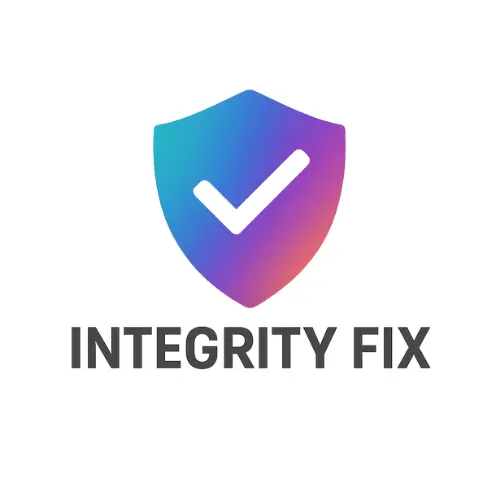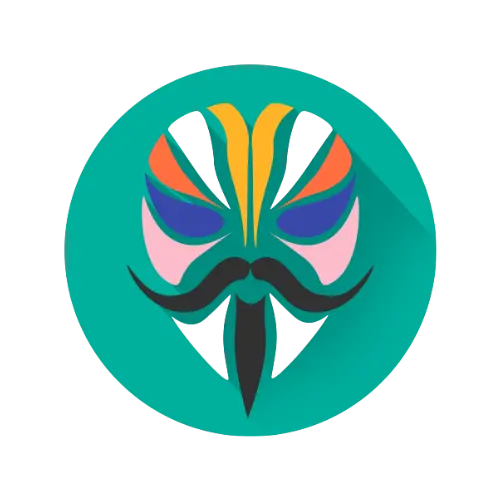The Ultimate Root Solution for Android
Magisk is a powerful tool that allows you to root your Android device, install modules, and customize your system without modifying the core system partitions.
Download MagiskPowerful Features
Systemless Root
Gain root access without altering your system partition, keeping your device’s integrity intact.
Modules
Extend functionality with modules that can modify your system without changing system files.
SafetyNet Pass
MagiskHide helps you pass SafetyNet checks, allowing you to use banking apps and more.
OTA Updates
Receive official OTA updates without losing root access or needing to reflash your device.
Customization
Customize every aspect of your Android device with powerful system modification tools.
Open Source
Magisk is completely open source, allowing for transparency and community development.
What is Magisk?
Magisk is a powerful, open-source tool for Android, developed by John Wu and other contributors. It supports devices running Android 5.0 and higher. That grants users root access to their device’s operating system. Its unique “systemless” method modifies your phone without altering the core system partition. This allows you to use banking apps and pass SafetyNet checks while enjoying deep customization. With Magisk, you can install modules to enhance functionality, completely control app permissions, and unlock your device’s full potential for advanced tweaking and customization.
Tired of your phone’s limitations? I get it. Magisk Apk is your gateway to true Android freedom with a systemless root that keeps things clean and doesn’t break your phone’s integrity. Want to block ads system-wide? Enable Systemless Hosts. Need to hide root from your banking app? That’s what Magisk Hide and the Denylist are for. Plus, you can install awesome modules for customization and even keep getting OTA updates. It’s the smart, modern way to take control without the usual headaches.
Get Started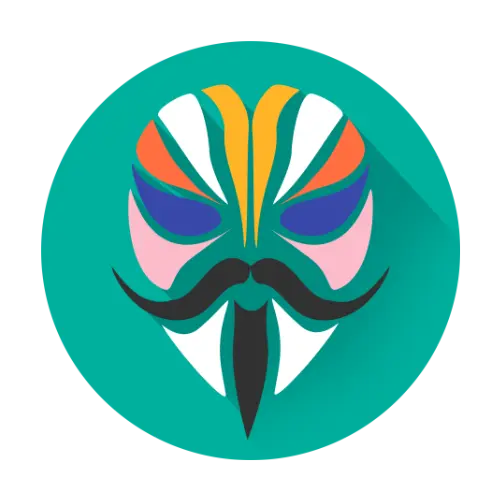
Latest Magisk Modules
Latest Modules
Gaming
See MoreTools
See MoreFrequently Asked Questions
In simple terms, Magisk is a tool that gives you “root” access to your Android device. This superuser permission lets you dive deeper into your system to customize things far beyond what’s normally allowed.
While any modification has risks, Magisk is developed with safety in mind. Its systemless approach is the modern standard. The biggest risk is usually user error, so always follow guides carefully!
This is Magisk’s biggest advantage! Its systemless nature often hides root from banking apps. You can use its “Magisk Hide” or “DenyList” feature to cloak root from specific apps, keeping them functional.
Think of them like plugins or mods. Modules are add-ons you can install directly through the Magisk app to add new features, system-level UI changes, or performance tweaks without manually editing system files.
For most users today, yes. Magisk is the modern successor. Its key advantage is the systemless root method, which is much better at bypassing security checks like SafetyNet that older methods like SuperSU can’t handle.
It’s usually straightforward. The Magisk app will notify you when a new update is available. You can often update directly through the app, but sometimes a manual flash via your custom recovery is needed for major updates.
Not quite. It requires an unlockable bootloader, which some manufacturers (especially Samsung) make difficult. Always check if your specific phone model is supported by the community before you begin.
Download Magisk
Get the latest version of Magisk for your Android device