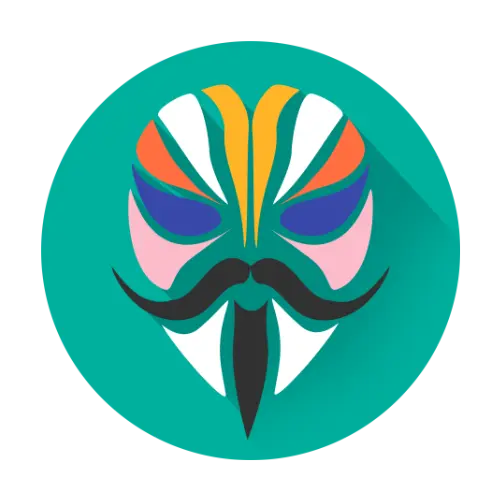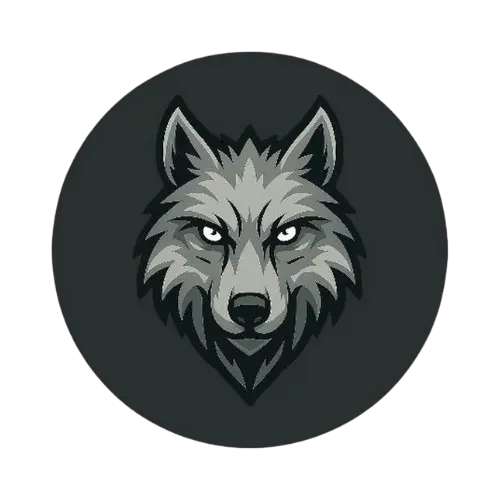| File Name | ZRAM |
|---|---|
| Size | 17KB |
| Version | Final |
| Category | Magisk Modules |
| Android requirement | + 6.0 |
| Published By | @Lncrrr999 |
| Rating | 4.9 / 5 |
| Price | Free |
Step-by-Step Installation:
- Ensure Root Access: The first prerequisite is having root access via a custom recovery.
- Open the Magisk Manager.
- Tap on the “Modules” section.
- Click “Install from Storage” and locate the geted file.
- Confirm the installation and allow the module to apply the necessary changes.
- Reboot Your Device: After installation, reboot your device to activate the module.
Ever felt your phone slow down when switching apps or gaming? I’ve been there too. My old 4GB RAM device used to lag until I found ZRAM Magisk Module. It lets you tweak Android’s memory like a pro. Let’s explore how custom ZRAM settings can boost your device.
What Is ZRAM
ZRAM isn’t new, but many users don’t know its power. It’s like a “compressed swap space” in your RAM. Instead of dumping apps on slow storage, ZRAM compresses them in memory. This frees up space without losing speed.
Android uses ZRAM by default, but manufacturers often set it low. That’s where ZRAM Magisk Module comes in. It unlocks hidden settings, letting you manage memory aggressively.
Key Features
1. Custom ZRAM Size
The default ZRAM size is usually 1–2GB, even on devices with more RAM. With this module, you can double or triple that allocation. For example, I increased my Pixel 4a’s ZRAM from 1.5GB to 3GB. Now, Spotify, Chrome, and Slack stay open all day without reloading.
Pro Tip: Don’t overdo it. Start with 50–75% of your total RAM as ZRAM.
2. Swappiness Control
“Swappiness” controls how often Android moves data from RAM to ZRAM. A high value (like 100) frees up RAM quickly. A low value (like 20) keeps more data uncompressed. On my gaming-heavy OnePlus 7T, I set swappiness to 60 for smooth gameplay without killing background apps.
3. Page Clustering Settings
ZRAM groups memory pages into clusters before compressing. Larger clusters save CPU cycles but may delay compression. Smaller clusters react faster but use more power. The module lets you tweak this balance. For everyday use, I stick with the default 8KB clusters, but gamers might prefer 4KB for quicker response.
4. Dynamic RAM Threshold
This feature adjusts ZRAM usage based on your current RAM needs. If you’re editing a video, it prioritizes raw RAM. If you’re texting, it leans on ZRAM. It’s like having a personal assistant for your memory.
5. Low Memory Killer
Ever noticed Android closing apps too soon (or too late)? The LMK settings in this module let you decide which processes get axed first. I prioritize keeping navigation apps alive while letting social media apps reload.
My Experience
Before tweaking ZRAM, my Pixel 4a struggled with Google Maps and YouTube Music running together. After setting a custom ZRAM size of 3GB and swappiness at 50, I could juggle Waze, Spotify, and a browser tab without stutters. Battery life even improved slightly because fewer apps were reloading from storage.
Final Thoughts
Absolutely. Even simple tweaks like adjusting ZRAM size or swappiness can make older devices run better. It’s not a fix for hardware limits, but with Dynamic RAM Threshold and Page Clustering, you’ll get the most out of your RAM.
Ready to try it? Install the ZRAM Magisk Module, experiment with settings, and share your results in the comments. Your phone will definitely appreciate it!