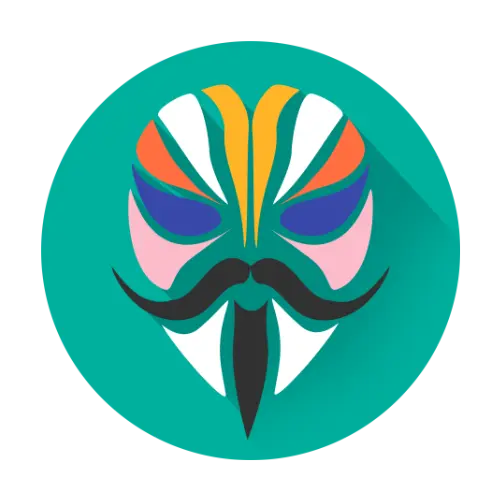| File Name | TrickyStore |
|---|---|
| Size | 2.24MB |
| Version | v1.3.0 |
| Category | Magisk Modules |
| Android requirement | + 6.0 |
| Published By | 5ec1cff |
| Rating | 4.9 / 5 |
| Support | Magisk, KernelSu and Apatch |
Download Link
Integrity Box_v12.0.zip
PlayIntegrityFork-v13
Tricky-Store.zip
Tricky-Addon-Module.zip
Zygisk-Next.zip
Step-by-Step Installation:
- Ensure Root Access: The first prerequisite is having root access via a custom recovery.
- Install via Magisk Manager:
- Open the Magisk Manager.
- Tap on the “Modules” section.
- Click “Install from Storage” and locate the geted file.
- Confirm the installation and allow the module to apply the necessary changes.
- Reboot Your Device: After installation, reboot your device to activate the module.
That “Device not certified” warning in the Play Store, or your favorite banking app suddenly refusing to open? Yep, Play Protect certification failing on your rooted Android is super annoying. It feels like a punishment for customizing your phone! The good news? Fixing it is totally possible with the right tools.
Why Play Protect Flags Rooted Devices
Google Play Protect actively checks if your device meets its security standards. Root access, unlocked bootloaders, or custom ROMs instantly tell it your device is “modified.” This fails the certification check. The result? Apps like banking, payments, or even some games might block you. It’s frustrating when your phone’s power becomes its own limitation.
The Magisk Module Fixing Play Protect Right Now
Forget generic promises. Right now, Tricky Store Magisk Module is your best bet for Tricky Store Play Protect fix. It brilliantly mimics the signals Google expects from a certified, unmodified device. Think of it as giving Play Protect exactly what it wants to see.
Other strong contenders include:
- Play Integrity Fork Magisk Module: Tackles the core integrity checks Play Protect relies on.
- Integrity Box Magisk Module: Offers a robust spoofing approach.
- Zygisk Next Magisk Module: Crucial for stability if you’re using an Android Play Integrity module with Zygisk, especially on custom ROMs.
Tricky Addon Magisk Module can also be a helpful sidekick if your main module needs extra oomph.
Getting Play Protect Certified Again
Here’s how to fix Play Store Integrity error Android and regain certification:
- Install/Update Magisk: Use the latest stable or Canary build. Enable Zygisk in settings.
- Install Your Fix: Flash Tricky Store (highly recommended for Play Protect) or Play Integrity Fork.
- Add Helpers (If Needed): Try Zygisk Next for stability or Tricky Addon for extra spoofing.
- Clear Play Store & Services Data: Essential step! Go to Settings > Apps > Google Play Store > Storage > Clear Data & Cache. Repeat for Google Play Services.
- Reboot: Give your phone a fresh start.
Check Play Store settings – it might take a few hours, but “Device is certified” should return. Apps like banking should stop complaining! Remember, Google updates its checks, so stay tuned to communities like XDA for the latest best Magisk modules for Play Integrity.